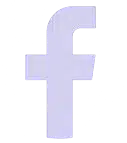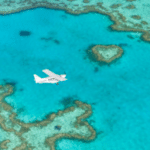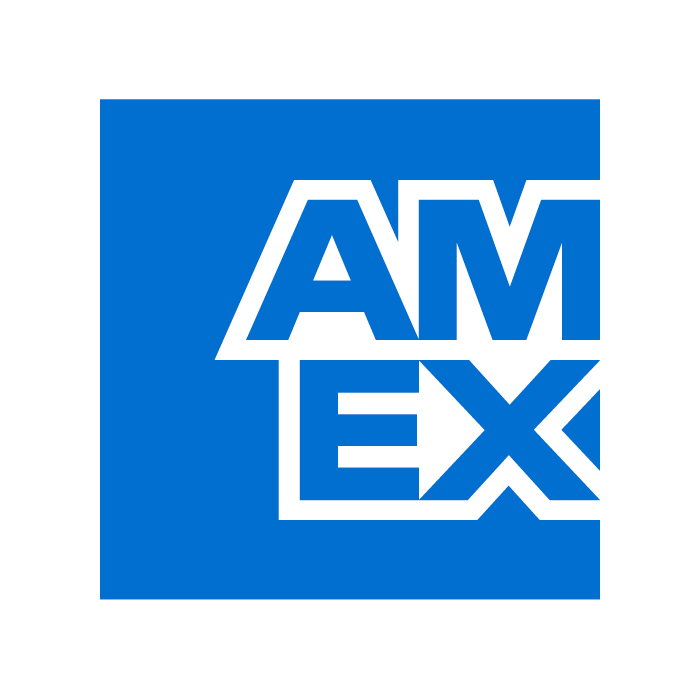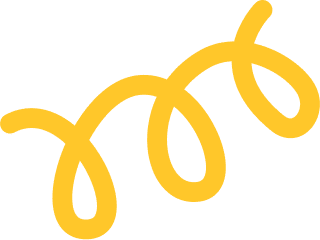Home ❯ Contact
Contact
Need help?
Please fill in your contact details in the form provided and we will get in touch with you within 24hrs.

PO Box 18, Bulimba Qld 4171
Contact form
About us
Media & Suppliers
Give us your feedback
We continually developing our platform to suit your needs. So please tell us how we can help you, what you think, what’s really important for you to see and be able to do when shopping and booking with SPARK POP. We honestly VALUE your thoughts.
FAQ’s
How Do Reviews on SPARK POP work?
Reviews are one of the top ways parents, grandparents, aunts, uncles and carers decide if an experience is suitable for their family.
Your ⭐⭐⭐⭐⭐rating and a sentence or two offering some insight into the suitability of the activity for you and your family, how you enjoyed, and/or any tips.
BONUS – If you’re the first customer to review an experience you’ll receive the value of the experience tickets in a SPARK POP Gift Card!
How to review on the site:
Step 1: Sign in to your account.
Step 2: Visit the experience product page
Step 3: Scroll down the page until you reach the REVIEWS heading and click.
Step 4: Enter the rating and your comments and press SUBMIT.
How Do I Create a SPARK POP Wishlist?
A Wishlist makes gift giving a breeze!
How to start your own Wishlist on SPARK POP:
Step 1: Search experiences to find your favourites.
Step 2: When you find a favourite select your preferred options and select the ‘Heart‘, a pop-up message will appear asking if you want to ‘View Your Wishlist‘.
Step 3: Every product you add a ‘Heart’ to will then be found in your ‘Wishlist‘.
Step 4: You can then ‘Share‘ this via Facebook, Pinterest, Twitter, WhatsApp, copy the link or Email to friends and family.
Step 5: Book or Gift from the ‘Wishlist’ by selecting ‘Add to Cart‘ and continue when ready.
Step 1: Search experiences to find your favourites.
Step 2: When you find a favourite select your preferred options and select the ‘Heart‘, a pop-up message will appear asking if you want to ‘View Your Wishlist‘.
Step 3: Every product you add a ‘Heart’ to will then be found in your ‘Wishlist‘.
Step 4: You can then ‘Share‘ this via Facebook, Pinterest, Twitter, WhatsApp, copy the link or Email to friends and family.
Step 5: Book or Gift from the ‘Wishlist’ by selecting ‘Add to Cart‘ and continue when ready.